#Message test
#1 Login push background
The login push background address is as follows:
Official environment: https://console-hipush.dlightek.com
Enter your account and password to enter the push home page. If you do not have an account, please use your email address to register.
#2 Verify FCM Service
Connect your phone, compile and run your project, and view logcat information. Enter "push_token" in the search box. If the token information can be displayed, the FCM link is successful:
Note: If the above log information is not displayed, please check if the mobile phone has google service and the mobile network is over the wall.
#3 Message sending
Enter the push background and create notifications
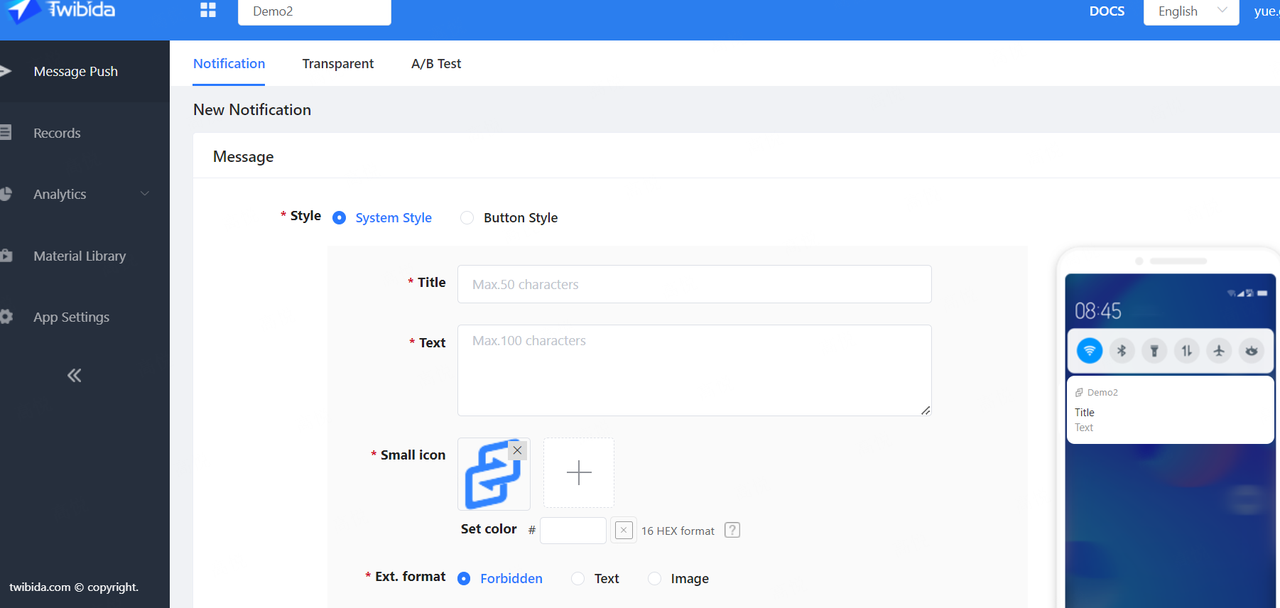
Development verification message can be sent to a specific machine by specifying a GAID
GAID acquisition method: DeviceInfo.getGAId ()
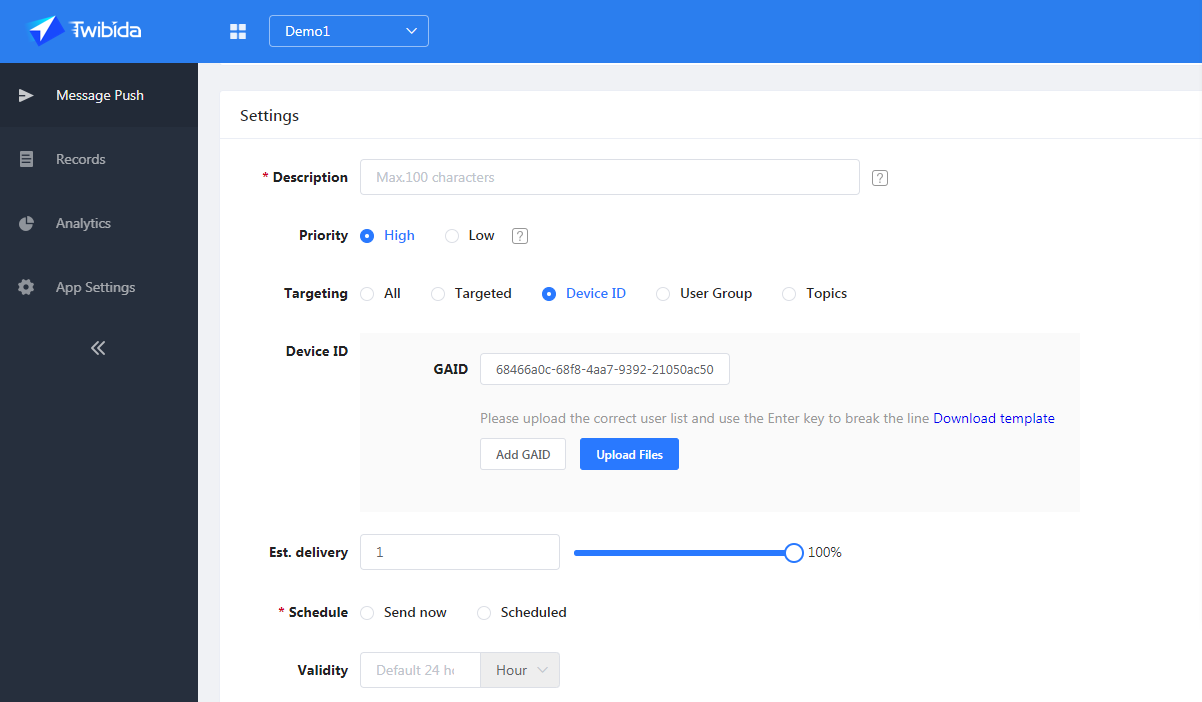
Create a message and view logcat information. Enter "receive_push_message" in the search box. If you can display information about the received message, it means that the reception was successful. If it is a notification type, you will receive a notification message.